Links can be added to posts using the

icon from the tool bar in either the Quick Reply editor or full Post Reply editor.
The Quick Reply editor is located at the bottom of the page, the full Post Reply editor can be accessed by clicking the
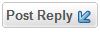
button located at the top left and bottom left of the page, or by clicking
the

button
on the Quick Reply editor tool bar at the bottom of the page.
Insert the text you
wish to use in your post as the display text for the link, then select the
text with the cursor by clicking and dragging then click the

icon, a new window will open where you can insert the link details.
Example:
The text as written above is typed into the editor first, then selected by clicking and dragging to select Laser 28 International Class Association Discussion Forum, next click the

icon and the Hyperlink Properties window will open. Place the URL link in the text box to the left of the preview button. Be sure to either delete or overwrite all of the default text (it will be the text you selected for the link) in the box before pasting or typing in the URL.
Be sure to remove http:// or https:// from this URL or it will fail to either preview or function. In the example above, laser28.org/forum/default.asp was used as the URL and not http://laser28.org/forum/default.asp.




